So you want to learn how they do those pretty slick WordPress search forms. The ones that have drop downs of categories, filtering through your posts as soon as you press submit. These are most often used in advanced themes such as eCommerce, job posting and real estate themes. These search forms are a real nice addition to your site – making it more usable and user friendly.
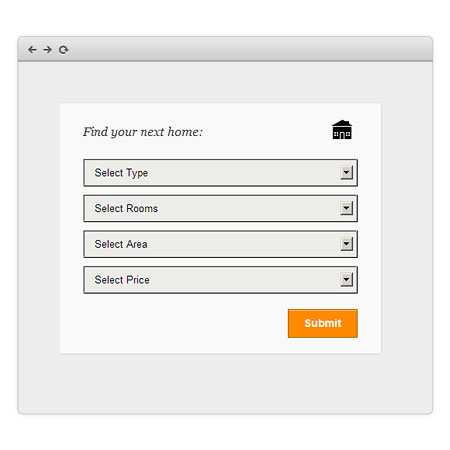
I’m going to assume that you are pretty well versed in WordPress theme development. I’m also going to assume that you know what custom post types are, and know how to create them. I’m also assuming that you know what taxonomies are. These two things are crucial to our form. Without them, we don’t have much to work with.
So ready to get started? Let’s roll up our sleeves and begin.
Build the Form
As I’ve mentioned, we are working with custom post types and taxonomies. For this tutorial, we are working with a post type named “Listings”. We have also attached several taxonomies to this post type – named: “Type“, “Rooms“, “Area” and “Price“.
As you can imagine, a Real Estate website will have visitors who wish to search through your listings that match only the ones that are “Single Family“, “3 Bedrooms“, in “Chicago, IL” and “under $100,000“.
So you see how this can be real handy.
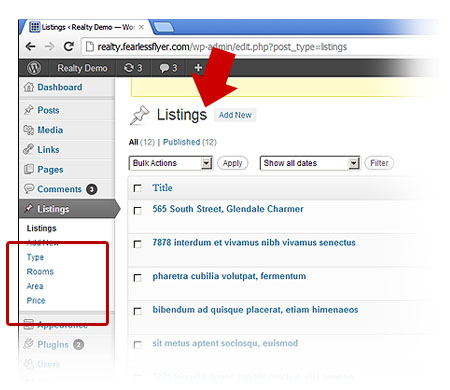
So first we write a function that will return html. Let’s use WordPress function get_terms() to populate our select tags. In your functions.php, add the code below:
The above function will run get_terms() on the Taxonomy passed, and will return several option tags with the term slug and name in it. So in your template (where you want your form to appear), create a form and use the function we just created.
Test your form and see your drop down lists populate with the right Taxonomy terms. If not, make sure you’ve added the right terms for each Taxonomy in your blog.
Also note the form action “/listing-search-results/“. This is a page we have yet to build – one that will handle the form processing. We will cover that in the next section.
The Processing
You will need to create a page template – name it “Custom Search Results“. For information on how to create page templates for your theme, click here. Now, on this page – start with the code below:
The code above creates two empty arrays. $item is filled up with each $_POST key and value, and added to the $list array. $cleanArray is a merge with “relation” key with value “AND” to our existing $list array.
So once a user selects items from our drop down lists and submits the form, it should supply the values needed for our arrays. Do a print_r() on the $cleanArray and the output should be similar to below:
Now we have enough to query our database with. Add the lines of code below:
The above code sets up a few more variables. These are the needed arguments we need to pass into the WP_Query object – which does all the querying.
As you see, we’re querying post_type “listings” and returning only 9 items. “paged” is needed for pagination to work, and the main argument “tax_query” – tells the object to query taxonomies. Also note that inside WP_Query is plenty of data sanitation – so data is clean once passed.
The Output
So once data is sent to the WP_Query object, all we need to do is loop through it and display the output. Our WP_Query object (now $the_query) has all the methods to produce the needed results. Add the code below:
The code above behaves like a normal WordPress loop. So insert regular template tags inside the “while” loop and your output should render. Notice the use of post navigation (next_posts_link) in the bottom of the code? It should behave like normal posts pagination in WordPress.
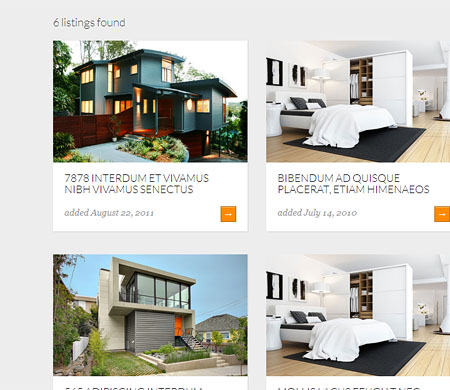
Our results page with formatting etc.
Conclusion
There you have it. An advanced search form that will filter through your custom post types. You can display this search form in any part of your website – ideally in your sidebar or header area. I especially like this treatment because it highlights your custom post type all the more. Making it really stand out from your regular blog posts.
Useful Resources:
Make sure you go through these links to better understand what the code above does.